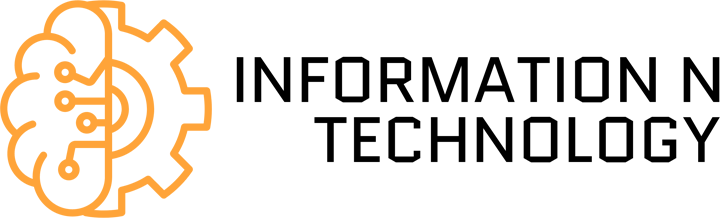How to Test my Webcam? – Testing a webcam is something that we all do sooner or later. Testing your webcam before you start streaming, recording videos, and the like is important as it ensures you don’t end up with low-quality video files at the end of it all.
These are easy to follow steps on how to test my webcam:
Table of Contents
1. Use OBS (Open Broadcaster Software)
OBS (Open Broadcaster Software) is great for testing your webcams as it allows you to easily combine various sources and display them directly in one window. This means that you can take footage from multiple cameras and mix and match them into one perfect final product, complete with special effects and annotations, etc. With OBS installed right onto your computer’s hard drive, you can test your webcam and do any necessary editing before uploading it and sharing the final product with the world.
2. Use a free online testing tool
There are also free online testing tools available to use if you do not want to go through the hassle of downloading additional software onto your computer’s hard drive. These services enable you to see live video feed from your webcam, one of such services is provided by devicetests.com. This means that you get instant access from anywhere in the world without having to download anything at all.
3. Make your test video the same resolution as the one you want to use for live streaming
This is important as it allows you to see just how good or bad your webcam is. If it produces poor-quality images, then you’ll have a rough idea of what it’s going to look like when streaming live. If your webcam records videos at 720p, but you intend on using 1080p, there may be some loss in image quality which could affect the viewership of your Twitch stream.
4. Do your test under ideal lighting conditions
This is another important step because it allows you to see whether or not the lighting in the room where you do your recordings affects picture quality. A good way of testing this out is by streaming outside during the daytime or when there are plenty of lights on in the room where you’re doing the recording.
5. Place yourself at a distance from the camera
That is the same as where you will be sitting when streaming.
If you are planning on recording yourself or broadcasting via webcam, it’s important to position yourself correctly so that you do not appear too large or small. The best way of doing this is by using a camera with its stand and positioning it at the correct height for where your face will be in relation to the screen when you stream. You can then change your webcams resolution settings either through OBS (if recording) or through any free online streaming tool (e.g., Facebook Live Stream) to test if this distance has caused things like your head, torso, etc. to appear too big for your screen size/resolution through the webcam feed after carrying out step 6 below!
6. Record a test clip and watch it back
It’s important to make sure that your webcam is recording correctly, as well as what the quality of the recorded footage looks like (see above for steps). One way around this is by using OBS or any other free online streaming tool such as Facebook Live Stream to record yourself while simultaneously watching the footage back at full-screen size. This will give you an accurate representation of how you’ll appear when life and allow you to alter settings (e.g., resolution, background, etc.) without any problems till you find something that fits perfectly.
7. Keep your camera fixed & level
This means that the camera must be mounted onto either a stand or some form of a handle which allows it to be kept level at all times. It’s also best to keep it fixed in one place and move around the room if you want to get closer or further away from it – do not attempt to move the webcam itself since this will cause an unlevel picture.
8. Show only your head & shoulders
It may be awkward for viewers to watch you use a full-sized monitor while sitting behind it and talking (especially when gaming). To avoid breaking the immersion of live stream sessions, make sure that your webcam is positioned so that it doesn’t show anything else apart from your head and shoulders.
9. Make sure audio quality is high
To enhance your live stream experience even further, you should also use a microphone or headset with your webcam. This allows us to communicate better with other players during multiplayer games and eliminate any misunderstandings that might arise from playing while relying on chat alone. In this case, make sure that both video and audio quality are solid since one or the other may not be up to scratch.
Conclusion:
The best way to test your webcam is by using it in its intended capacity- talking live with another human being.