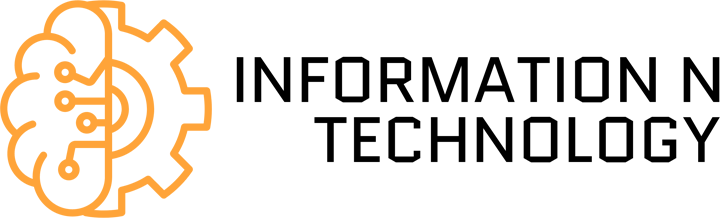If you’ve ever felt your laptop get hotter than the sun during a video call or while playing a game, you’re not alone. Modern laptops pack a ton of power into slim frames, and all that processing comes with one inevitable side effect: heat. But what most people don’t realize is that this heat doesn’t just make your lap uncomfortable – it can actually cause your laptop to slow down significantly through something called thermal throttling.
Thermal throttling is a silent performance killer. You might be blaming your aging CPU or background apps for the lag, when in reality, your laptop is deliberately dialing things down to avoid overheating. It’s a fascinating balancing act between speed and survival, and it affects everything from how fast your computer runs to how long it lasts.
Let’s dive into what thermal throttling actually is, why it happens, and what steps you can take to mitigate it without voiding your warranty or investing in extreme cooling setups.
Table of Contents
What exactly is thermal throttling?
In simple terms, thermal throttling happens when your CPU or GPU gets too hot. To prevent permanent damage, your laptop automatically reduces the speed (or clock rate) of the chip. This keeps temperatures in check – but at the cost of performance.
Imagine you’re sprinting at full speed and suddenly it gets scorching hot outside. To keep from passing out, you slow to a jog. That’s thermal throttling in a nutshell: a self-preservation mechanism for your laptop’s core components.
Most CPUs and GPUs have temperature thresholds – usually around 90–100°C – where throttling kicks in. Once the temperature drops, performance ramps back up. The process is often dynamic, fluctuating as workloads and cooling efficiency change.
Why laptops throttle more than desktops
Desktops usually have better airflow and larger heat sinks. Laptops? Not so much. Their compact design limits how much cooling hardware you can fit inside, and even high-end models have to walk a tightrope between thinness and thermal efficiency.
Add to that the trend of ultra-slim designs and high-resolution screens, and you get devices that look sleek but run hot under pressure. Even premium laptops like the MacBook Pro or Dell XPS series can experience thermal throttling when pushed hard.
Gaming laptops often come with beefier fans and vents to handle the extra heat, but even they aren’t immune. Manufacturers often prioritize acoustics (nobody wants a jet engine on their desk) over constant high-performance cooling, which means throttling is a necessary evil.
The signs you’re being throttled
Thermal throttling isn’t always obvious – especially if you’re not monitoring performance metrics. But there are a few telltale signs:
- Your laptop feels very hot, even under moderate loads
- Fans spin up loudly and stay that way
- Applications feel sluggish or lag unexpectedly
- Frame rates in games drop after a few minutes of play
- Benchmarks show inconsistent or declining results
You can confirm throttling using software tools like HWMonitor, Intel Power Gadget, or ThrottleStop (for Windows users). These apps show CPU temperatures and clock speeds in real time, letting you spot when performance is being dialed back.
The long-term effects of high temps
Aside from throttling, sustained high temperatures can degrade your laptop over time. Constant heat wears down thermal paste, dries out capacitors, and generally shortens the life of your hardware. And if your laptop is throttling frequently, it’s often a sign that your cooling system is already maxed out – or worse, clogged with dust.
Thermal throttling, in moderation, is a safety feature. But when it becomes a regular part of your daily workflow, it’s a sign that something’s off balance.
Why it matters for real-world users
Performance isn’t just about benchmarks. For gamers, thermal throttling can make the difference between a smooth experience and a stuttery mess. For creatives, it can add minutes – or even hours – to rendering and exporting tasks. For coders or engineers running simulations or compiling massive codebases, time lost to throttling adds up fast.
Even office workers feel the pinch. Ever have your laptop crawl to a stop while screen sharing on a Zoom call with half a dozen tabs open? That’s likely a combination of high load and thermal throttling taking its toll.
And here’s the kicker: many people assume their laptop is just getting old or needs repair. While that might be true in some cases, more often than not, a good cleaning or better cooling setup could make it feel brand-new again.
How to reduce or prevent thermal throttling
The good news? You don’t need to be a hardware expert to manage throttling. Small adjustments can lead to noticeable improvements in both performance and temperature control.
Here’s one clean bullet list with practical steps:
- Elevate your laptop: Use a stand or cooling pad to improve airflow beneath the machine.
- Clean out the dust: Dust buildup inside vents and fans is a huge contributor to overheating.
- Repaste if needed: Replacing the thermal paste between the CPU/GPU and the heat sink (not for beginners!) can dramatically improve thermal conductivity.
- Undervolt the CPU: Tools like Intel XTU or Ryzen Master let you reduce voltage slightly, lowering temps without a huge performance hit.
- Control your fans manually: Many laptops let you set custom fan curves using software like MSI Afterburner or SpeedFan.
- Close background apps: Fewer processes mean less CPU load and less heat.
- Lower screen brightness: It might seem minor, but the screen can generate heat too – especially on high-res panels.
- Keep your OS and drivers updated: Firmware updates sometimes include better thermal profiles or fan behavior tweaks.
Each of these steps adds up, and together they can help your laptop breathe easier – literally and figuratively.
When to consider repair or replacement
If you’ve tried all the tips above and your laptop still throttles constantly, it might be time for a deeper look. Thermal throttling caused by hardware failure – like a broken fan or damaged heat pipe – won’t go away on its own.
In those cases, a technician can inspect the internals and replace damaged components. Sometimes it’s as simple as reapplying thermal paste, or removing a clump of dust stuck in the vents. Other times, the damage might be more severe, in which case upgrading to a newer laptop with better thermals could be the best call.
Either way, don’t assume lag equals obsolescence. In many cases, it’s just heat crying for help. Computer Repair in NYC is there to help in such cases.
Conclusion
Thermal throttling is one of those behind-the-scenes systems most users never think about – until their laptop starts running like it’s stuck in molasses. As laptops become more powerful and compact, managing heat becomes a bigger challenge. Throttling keeps your device safe, but it also robs you of performance when you need it most.
By understanding what causes it, learning to spot the signs, and taking a few preventive steps, you can extend your laptop’s lifespan and get more consistent performance day to day.
Whether you’re a gamer, a creative professional, or just someone who hates lag during Zoom calls, managing thermal throttling is key to keeping your machine running like it should. Don’t ignore the heat – tackle it head-on, and your laptop will thank you with smoother, snappier performance for years to come.