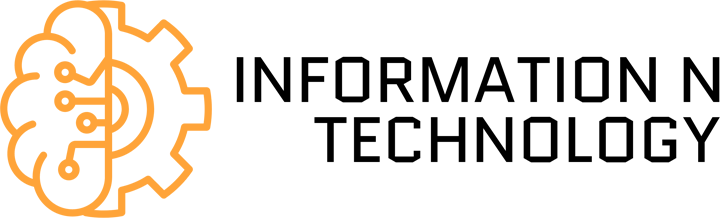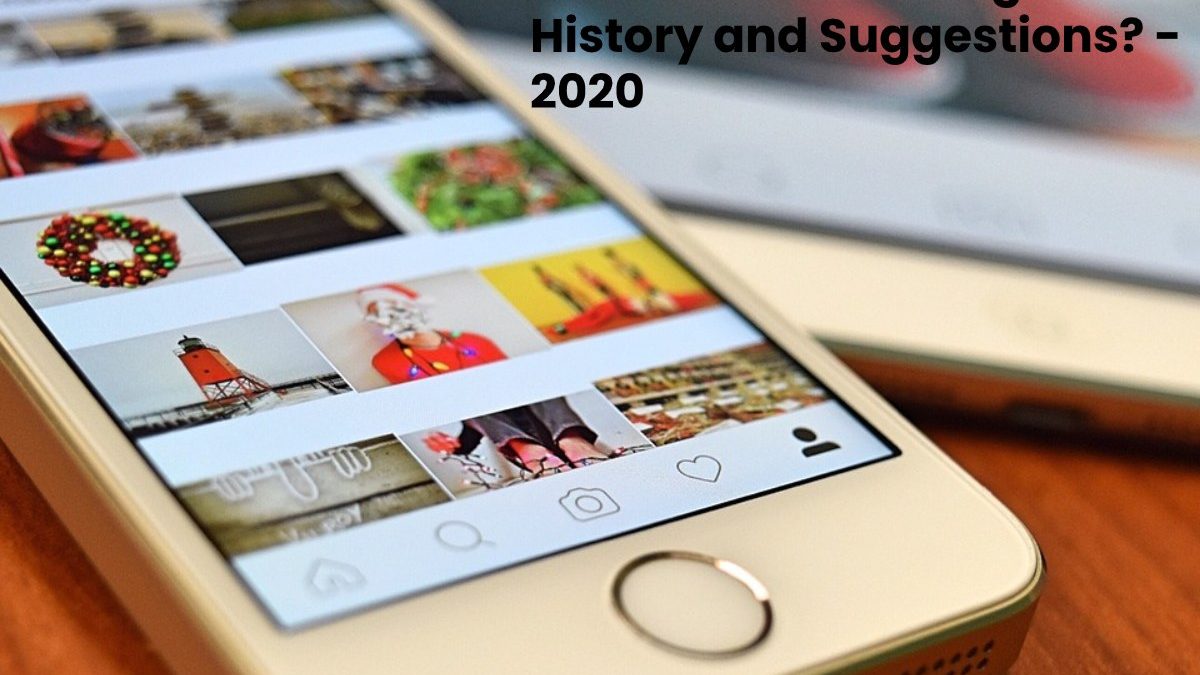Today, the Internet has become a totally global phenomenon, and we no longer only use it at home, with our desktop computer or with a laptop. Still, we go to the Internet anywhere thanks to our portable devices, such as mobile phones. Or the tablet. In addition, within this use, we also have to include that of social networks, which we use daily, such as Facebook, Twitter, or Instagram.
In fact, this last platform has become one of the most used in recent years. A large part of the searches we used to do on web pages, today we do on this social network: recipes of all kinds, solutions to problems at home, tips for exercising. All these searches, just like the ones we do on Any search engine that belongs to the web, remains recorded in the Internet history. If you want your searches to stop appearing on your Instagram profile, but you don’t know how to do it. In this article, we are going to explain how to delete Instagram history and suggestions?.
Why Delete the Instagram Activity Log?
It might seem silly to you when you start using Instagram. Why is it necessary to delete the search history on this social network? Perhaps you do not know that the moment your searches are saved, the rest of the suggested content that will appear as soon as you enter the explore area will be related to what you have previously searched for.
Sometimes, between the posts of the profiles you follow, do you get any advertising profile? Well, it is also closely linked to the content you have written in the search area. If you have recently been looking for information on, for example, how to make some type of recipe or some explanation. For a celebration at home and now they do not stop going out Publications, videos, and related content and you are no longer interested, deleting search history is the best option for these profiles to stop filling your Instagram.
You may also have other reasons for wanting those searches you’ve done, and all related content that will appear on your profile, to disappear. On some occasions, our partner or someone close to us may have access to our mobile or any device we have, and perhaps you want that information that you have been looking for is not known to anyone else. If you want to avoid this, the easiest thing is that you directly resort to clearing the Instagram search history and saving yourself any worry.
How to Delete the Instagram History?
Deleting Instagram history is very simple, but if you don’t know where to look for it, it can be quite complicated. It’s not in sight, so it might take a while to find it the first time. So, if you do not know how to see the Instagram search history in order to delete it, here we explain step by step how to do it:
- First, open your Instagram app.
- The first thing that appears is the line of posts from all your contacts. Go for the last icon that appears at the bottom right of your screen, which corresponds to your profile.
- When you are already in your profile, you have to go to the configuration part. How do you get there? It is very simple, at the top of your screen, on the right, there are two icons, one that looks like a clock and the other, right next to it, which is made from three horizontal stripes. Press it, and a menu will open in the middle of the screen. Just at the bottom, you will see a wheel and the word configuration. Login.
- When you have already opened the configuration screen, slide it down, and within the ‘ account ‘ section, you will find, between ‘original publications’ and ‘use of mobile data,’ ‘ search history. ‘ Press it, and it will automatically take you to another screen that only gives you one option: ‘clear search history.’
- By simply selecting it, you will erase all the searches for accounts, hashtags, and locations that you have done, so that no related content will appear any more between your contacts’ posts or in the ‘explore’ section.
How to Delete Instagram Suggestions?
If you don’t want to erase your entire search history because there is some related content that you want to keep so that it keeps popping up regularly in your suggestions. Still, there are others that you don’t want to appear spontaneously, and you have a way to mute this content.
- Reopen your Instagram app.
- This time, instead of going to your profile, go directly to the ‘ explore ‘ section. To do this, press the second icon that appears at the bottom of your screen starting from the left, which corresponds to a magnifying glass.
- When the screen opens, you will see that at the top of the screen, there are different channels such as ‘beauty,’ ‘sports’ or ‘food,’ to which you usually go or are related to your contacts.
- If you want these suggestions to disappear, just press and hold the channel you want to mute, and a small white screen will appear indicating ‘ mute. ‘
- Select it, and you will mute the channel appropriately.
Also Read: How to Clean a Keyboard of a Computer and Laptop?
MORE INFO:- technoologyli